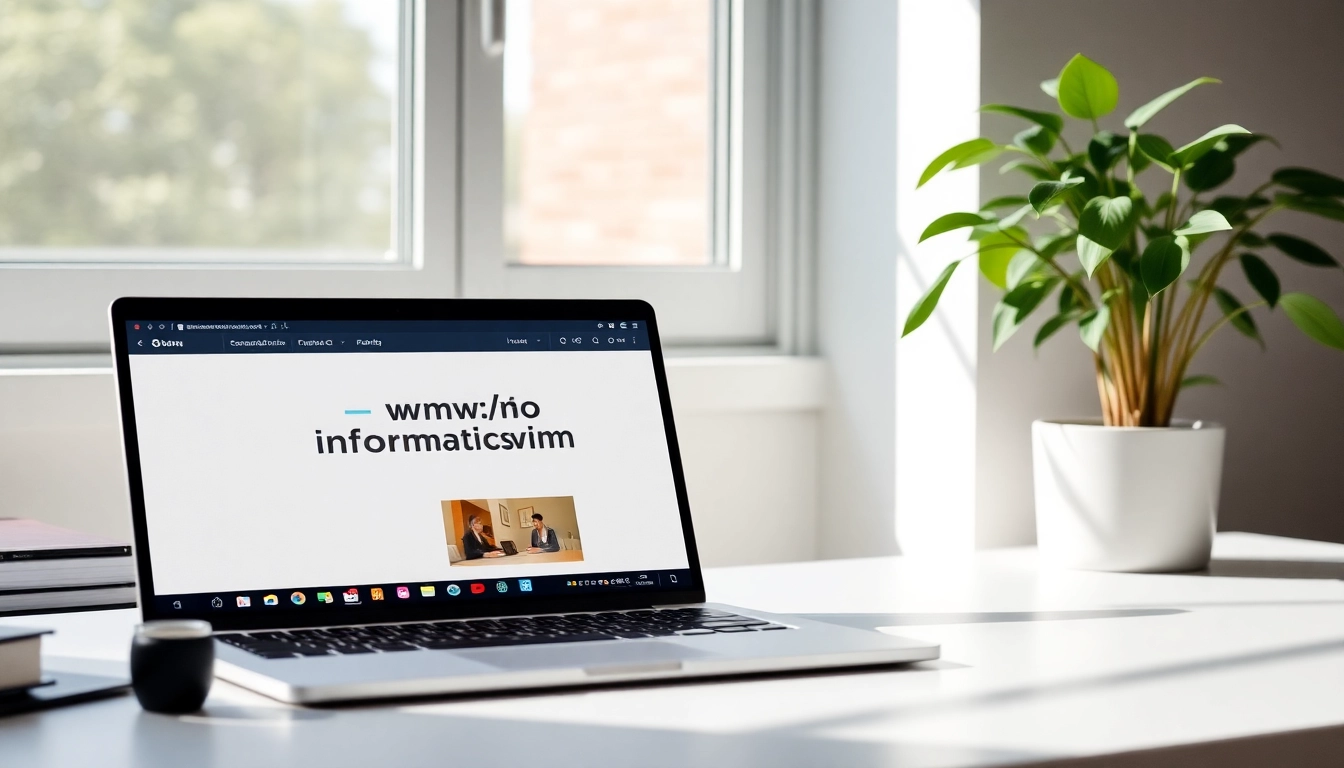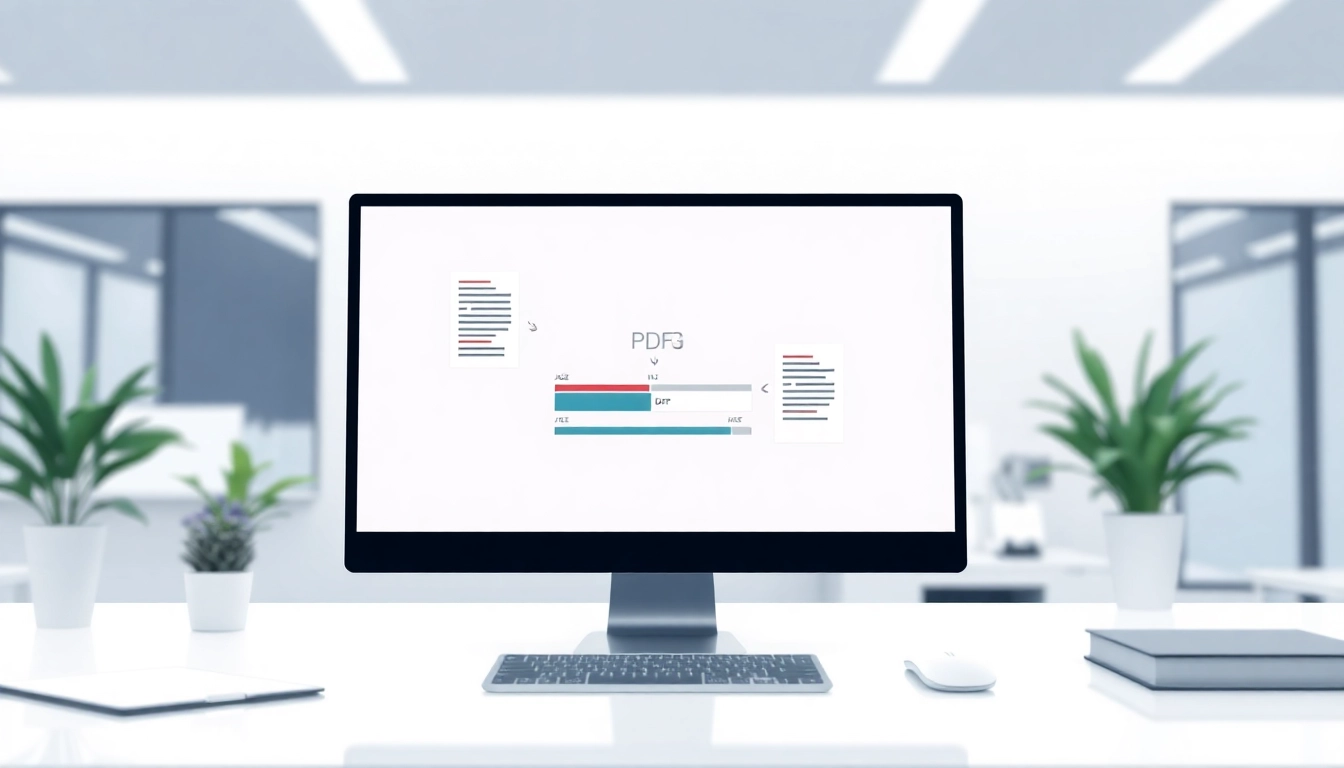Understanding AI Design Tools for Businesses
In an age where technology influences every sector, businesses increasingly turn to innovations that streamline operations and boost productivity. One of the most exciting advancements is the introduction of AI design tools for businesses, which simplify and enhance the design process. These tools use artificial intelligence to automate design tasks, facilitate brainstorming, and produce high-quality visuals with minimal human supervision. This comprehensive guide will explore the fundamental aspects of AI design tools, their benefits, popular options in the market, and best practices for effective implementation.
What are AI Design Tools?
AI design tools are software applications that leverage artificial intelligence to assist users in creating visual content. These tools can perform various functions, including image recognition, automated layout generation, color palette suggestions, and typography adjustments. They are designed to help designers—ranging from novices to professionals—produce high-quality designs more efficiently by automating repetitive tasks and offering intelligent design recommendations. The integration of AI allows for faster iterations and exploration of design concepts, making it easier to align creative outputs with business goals.
Benefits of Utilizing AI in Design
Employing AI in design processes brings a multitude of advantages:
- Enhanced Efficiency: By automating repetitive tasks such as resizing images, adjusting layouts, and suggesting color combinations, AI tools save time and allow designers to focus on more nuanced, creative elements of their projects.
- Cost Reduction: Organizations can reduce operational costs as AI tools minimize the need for multiple design staff, allowing businesses to operate with lower overhead while maximizing productivity.
- Consistency: AI design tools maintain a consistent visual style, which is essential for branding. They can apply established brand guidelines automatically, reducing the risk of deviations that can occur when different designers work on various elements.
- Access to Advanced Features: Many AI design tools include features like predictive analytics, user behavior tracking, and machine learning capabilities which help in understanding audience preferences and tailoring designs accordingly.
- Faster Prototyping: AI-driven tools can quickly generate design prototypes, allowing businesses to test ideas rapidly without extensive manual labor. This not only speeds up the design process but also facilitates real-time feedback and modifications.
Overview of Popular Tools in the Market
Several AI design tools have gained prominence in recent years, each offering unique features tailored to various design needs. Here’s a look at some popular options:
- Canva: Known for its user-friendly interface, Canva’s Magic Design feature offers auto-generated designs based on user-provided text and media. It’s particularly popular among small businesses and marketers for creating social media posts, presentations, and flyers.
- Adobe Spark: This tool allows users to create graphics, web pages, and short videos easily. With its AI capabilities, users can quickly create visually appealing content that aligns with their brand identity.
- Design.ai: A comprehensive platform that includes logo creation, video editing, and social media graphics. This tool employs AI to help generate design elements that fit seamlessly into broader marketing strategies.
- Fotor: A photo editing and graphic design tool that uses AI for image enhancement and effects application, making it easy for anyone to upgrade their photos to professional quality.
- Snappa: Particularly favored by marketers, Snappa simplifies creating online graphics with its catalog of templates aided by AI recommendations based on current trends.
Key Features of Effective AI Design Tools
Automation Features for Efficiency
An effective AI design tool should prioritize automation. This includes features such as:
- Auto-sizing and Formatting: Automatically resizing designs for different platforms (e.g., Instagram, Facebook) ensures consistency and saves time.
- Template Generation: Based on user input, AI can generate a variety of templates tailored to specific themes or styles, reducing the time spent on brainstorming concepts.
- Smart Recommendations: Advanced AI tools analyze user preferences and design trends to offer suggestions that align with both current aesthetics and brand goals.
User-Friendly Interfaces
A tool’s usability significantly impacts its effectiveness. The best AI design tools feature:
- Intuitive Design: A clean interface that is easy to navigate allows users to quickly learn how to use the tool without a steep learning curve.
- Drag-and-Drop Functionality: Users can easily manipulate design elements and change components without needing advanced design skills or knowledge.
- Collaboration Features: Many businesses work in teams; therefore, tools that enable multiple users to collaborate in real-time on designs are invaluable.
Integration with Existing Software
To maximize the utility of AI design tools, they should integrate seamlessly with other software systems businesses already use. Features may include:
- APIs and Plugins: Allowing users to integrate AI tools with other applications (such as CRM systems or project management software) enhances workflow.
- Export Options: Easy exporting in various formats ensures designed materials can be used seamlessly across multiple platforms, including websites, social media, and print.
- Data Synchronization: Syncing data between tools helps maintain a singular version of truth and improves overall organizational efficiency.
How to Choose the Best AI Design Tool for Your Business
Assessing Your Design Needs
Before selecting an AI design tool, businesses should conduct a thorough assessment of their design needs. Considerations include:
- Type of Content: Identify the primary types of content you will be creating, whether graphics for social media, video content, or presentations.
- Team Skill Level: Assess the expertise of your team. Choose tools that cater to varying skill levels, from beginners to advanced designers.
- Frequency of Use: If design is a core function, investing in a more robust, feature-rich tool may be necessary, while for occasional use, simpler tools may suffice.
Comparative Analysis of Top Tools
A detailed comparison of several AI tools against specific benchmarks can help in making informed decisions. Key metrics to evaluate include:
- Cost: Compare pricing models—month-to-month subscriptions or one-time payments—and what features are included at each tier.
- Performance: Look for reviews and case studies demonstrating the tool’s effectiveness in real-world scenarios.
- Support: Check the level of customer support offered, including tutorials, FAQs, and live chat options.
User Reviews and Feedback
Understand what actual users say about the tools. Consider using platforms like Trustpilot or G2 to gather user feedback, highlighting both strengths and weaknesses of each software. Look specifically for:
- Ease of Use: Users frequently comment on intuitiveness and learning curve.
- Customer Support: Good support can mitigate usability issues and offer solutions quickly.
- Performance and Bugs: Issues with bugs in software can hinder productivity and creativity.
Implementing AI Design Tools in Your Workflow
Setting Up Your AI Design Tools
Once you have selected the right AI design tool, the next step is implementation. This involves:
- Installation and Configuration: Follow the tool’s setup guidelines, ensuring all custom integrations and parameters are set according to your business needs.
- Importing Assets: Import logos, fonts, and color palettes you’ll need to establish your brand identity in the AI tool.
- Creating Workflows: Establish defined workflows for how and when design assets will be created and reviewed.
Training Your Team for Maximum Effectiveness
Correct use of AI tools involves training your team to leverage AI capabilities effectively. Consider the following:
- Workshops and Tutorials: Facilitate sessions led by an expert or utilize vendor-provided materials to educate staff on how to maximize the tool’s capabilities.
- Encouraging Experimentation: Allow team members time to explore the tool outside of direct projects to build confidence and discover features.
- Regular Updates: Keep teams informed about updates and new features to ensure continued efficiency and innovation.
Best Practices for Integration
Integrating AI design tools into your workflows should be strategic. Consider these best practices:
- Set Clear Objectives: Define what you aim to achieve with the AI design tool, such as reducing design time by 30% or increasing engagement on social media posts.
- Gather Feedback: Regularly solicit feedback from users on their experiences and the tool’s effectiveness to ensure continuous improvement.
- Monitor Performance Metrics: Use analytics provided by the tool to evaluate the success of your designs and make necessary adjustments.
Future Trends in AI Design Tools for Businesses
Emerging Technologies and Innovations
The landscape of AI design tools is continuously evolving. Innovations on the horizon include:
- Generative Design: AI constantly learns from user interactions, leading to tools that can autonomously create design components based on detailed briefs.
- AR and VR Integration: Tools incorporating augmented and virtual reality will allow designers to create immersive experiences, enhancing engagement.
- More Inclusive and Diverse Design Options: With growing attention to diversity, future AI tools may utilize algorithms designed to create culturally varied design elements.
Predictions for the Industry
Experts predict several critical shifts in the AI design space:
- Personalized Design Experiences: As AI becomes more advanced, expect tools to create entirely personalized design suggestions that reflect unique user styles.
- Increased Customization: Future applications may allow for more granular control over AI decisions, offering tailored results based on user input.
- AI Collaboration: Tools may evolve to facilitate collaborative design, enabling AI to suggest team-based adjustments for projects more efficiently.
Staying Ahead: Adapting to Changes
To remain competitive, businesses must be proactive in adapting to these changes. Here are some recommendations:
- Continual Learning: Encourage ongoing education among your design team regarding emerging AI capabilities and trends.
- Regular Tool Upgrades: Don’t hesitate to switch to newer or more effective AI design tools as the market evolves.
- Networking and Collaboration: Participate in industry forums and groups to stay updated on best practices and innovations that can be implemented in your workflows.
By embracing AI design tools, businesses can revolutionize their design processes, increasing efficiency, reducing costs, and ultimately producing higher-quality outputs more aligned with their audience’s expectations. As AI technology continues to evolve, staying informed and willing to adapt will be key to leveraging these advancements effectively.